Sharing and import
Table of Content
You can export and share your profiles with your colleagues, or import a profile that has been shared with you.
Sharing a profile
- Click on the
button at the top bar to create a shareable URL for your profile.
- Note: Creating a shareable URL will require you to login. Once logged in, you can manage your shared URLs in your account.
- There are 3 different visibility modes:
- Public visibility allows the exported profile to be accessible by anyone with the link. This is the default visibility unless you have an organization setup.
- Organization visibility is only available if you have setup a ModHeader organization. It allows any user within the organization to access it. This is the default visibility when you have an organization setup.
- Restricted visibility allows only yourself and your specified users to access it.
- If you make changes to your profile, the shared profile URL is not automatically updated. If you want to publish the change, click on the
button again. You will be prompted if the shared profile does not match on local profile.
- To republish with your local changes, select Override profile.
- To create a new shared URL without modifying the existing shared profile, select Create new url.
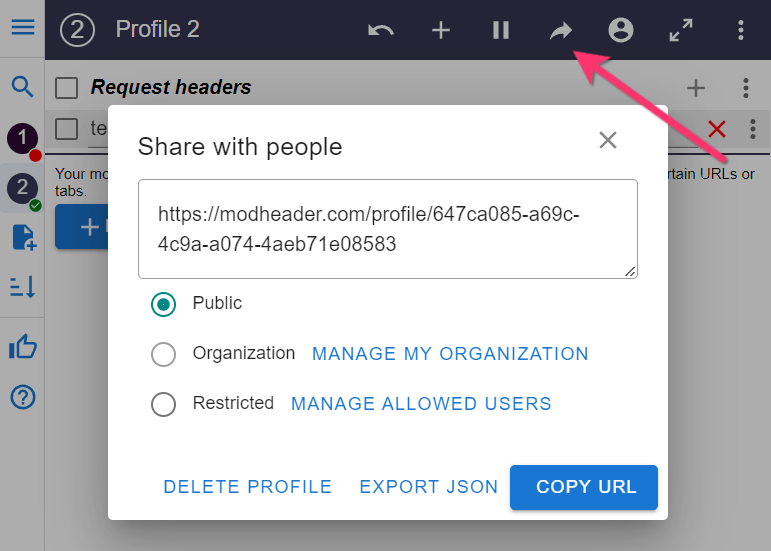
Exporting as JSON
- You can also export your profile in JSON. This can be useful if you want to programmatically generate similar profiles.
- Click on the
button at the top bar, and select Export JSON.
- Select the profiles that you want to export, and click on Download JSON.
- By default, it does not export styles such as the profile badge color scheme. Those will be randomly set when imported if they are absent. If you want to export them too, select the Export styles checkbox.

Importing a profile
- When you visit a shared profile URL, and you have ModHeader installed on your browser, you should see an Import button. Clicking on that will automatically that profile into ModHeader.
- Alternatively, you can also click on the
button at the top right corner, and select Import profile. You can paste the shared profile URL or the exported JSON text here to import.


Managing shared profiles
- You can click on your account icon, then select My exported profiles to see the list of profiles that you have generated share URLs for.
- There, you can view, import, delete, or change visibility of the shared profiles.
